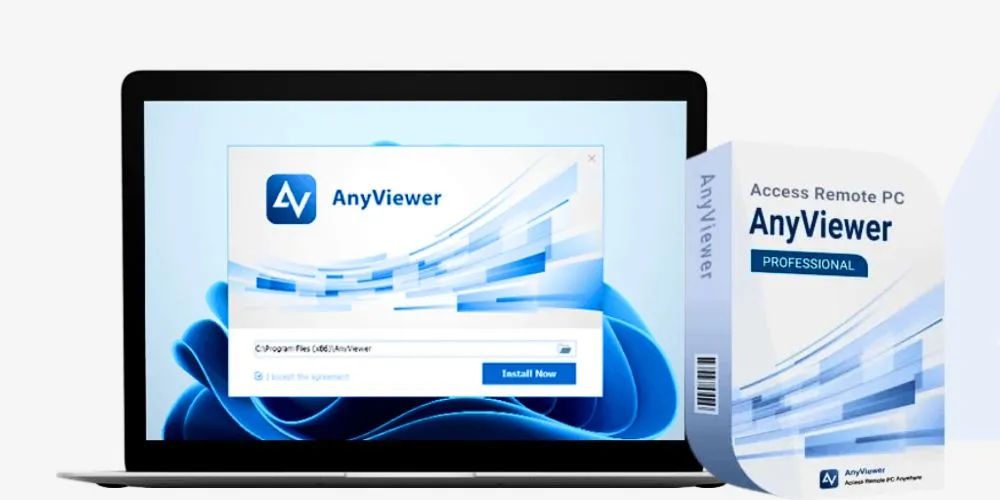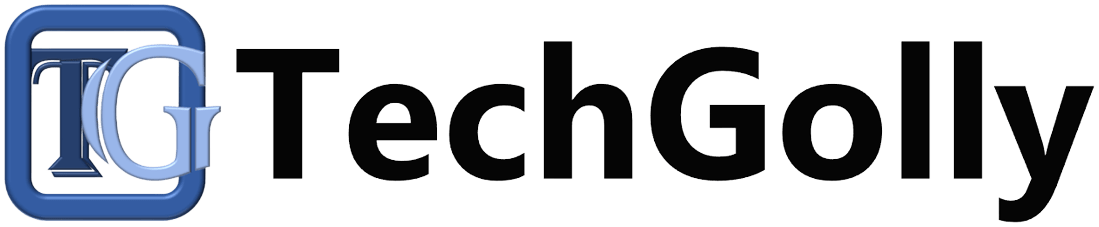With remote access software, you can seamlessly control another computer remotely. Remote access software is a class of tools that enables users to connect to and control a computer or network remotely. These applications empower users to access their computers or assist others from any location with internet connectivity.
They typically offer screen sharing, file transfer, and remote control, facilitating a seamless virtual experience for remote work, IT support, and troubleshooting. This article will guide you on remotely accessing another computer over the Internet for free.
How to remotely access another computer over the Internet via AnyViewer
AnyViewer is an all-in-one, free, and secure remote control software that allows you to access remote computers seamlessly over the Internet anywhere and anytime. You can establish a remote connection by sending a control request or achieve unattended remote access if both devices are logged into the same account. This versatile tool simplifies remote work and collaboration with many impressive features.
This article introduces AnyViewer and guides you on accessing another computer remotely over the Internet.
Why choose AnyViewer?
Considering why you should opt for AnyViewer? Delve into its outstanding benefits and features:
- Free: AnyViewer offers a free version with ample features for personal and commercial use, surpassing many competitors in the market.
- Ultra-High Compatibility: Compatible with various operating systems, including Windows, iOS, and Android, providing flexible remote desktop connections.
- Simple Interface: AnyViewer boasts a clean and intuitive interface, ensuring easy operation and remote desktop establishment without a steep learning curve.
- Stable & High-Speed Connection: Utilizes advanced connection technology to automatically select optimal servers, ensuring fast and smooth remote desktop connections in any environment.
- Enhanced Security: Emphasizing data security, AnyViewer employs end-to-end encryption, fortified by a strong 256-bit Elliptic Curve Cryptography (ECC) algorithm. Moreover, it reinforces data security with the added layer of two-factor authentication.
- No Router or Firewall Setup Needed: AnyViewer smoothly maneuvers through router and firewall configurations, eliminating the requirement for port forwarding. This seamless operation guarantees unrestricted remote access between devices over the Internet, accessible from anywhere and anytime.
- Comprehensive Features: Beyond remote desktop connections, AnyViewer supports one-click control, real-time sound synchronization, unattended file transfer, text chat, multi-monitor support, multi-session capability, and more, enhancing overall functionality.
These features represent only a fraction of what AnyViewer has to offer. If you’re interested in learning how to remotely access another computer over the Internet for free, continue reading to discover how to use AnyViewer effectively.
How to use AnyViewer with ease
Suppose you’re curious about how to access another computer remotely over the Internet for free. Once you’ve established a basic connection with AnyViewer, follow these steps to utilize the software effectively:
- Step 1. To start, download, install, and launch AnyViewer on both your devices. If you don’t have an account, visit the “Log in” page and click “Sign up.”

- Step 2. Fill out the registration form to create your AnyViewer account and log in on both devices.
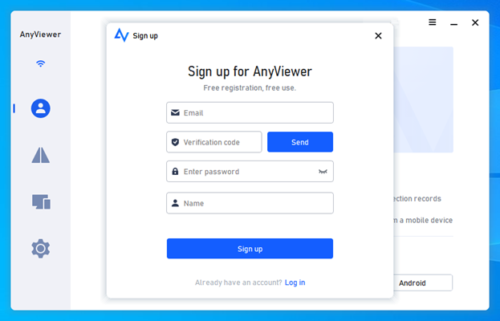
- Step 3. After a successful login, your devices will be automatically linked to your account.
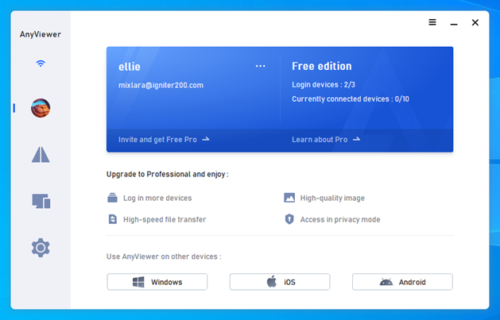
- Step 4. In the “Device” tab, select the target device for control and click “One-click control” to establish a remote connection.
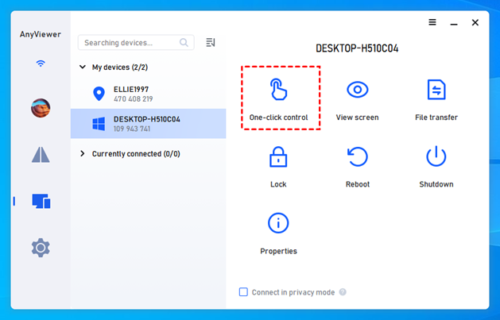
- Step 5. Now, you can easily access another computer remotely over the Internet using AnyViewer with just one click. Additionally, you can gain one-time access to a friend’s computer by sending a control request.

Tips: Unlock additional benefits by upgrading your AnyViewer account to a professional or enterprise plan.
- Expand unattended remote access by adding more devices.
- Enhance security with Privacy Mode for confidential remote connections.
- Connect one computer with numerous devices simultaneously for optimized accessibility.
- Accelerate file transfers, ensuring efficient data exchange.
- Streamline device management through group creation, boosting organizational efficiency.
- And more…
Conclusion
If you want to learn how to remotely access another computer over the Internet and search for the best free remote access software, AnyViewer is the perfect choice. It offers a comprehensive, fast, efficient, and secure service and user experience. With a simple and clean interface, it ensures a hassle-free operation process. Download and start your remote access experience today!