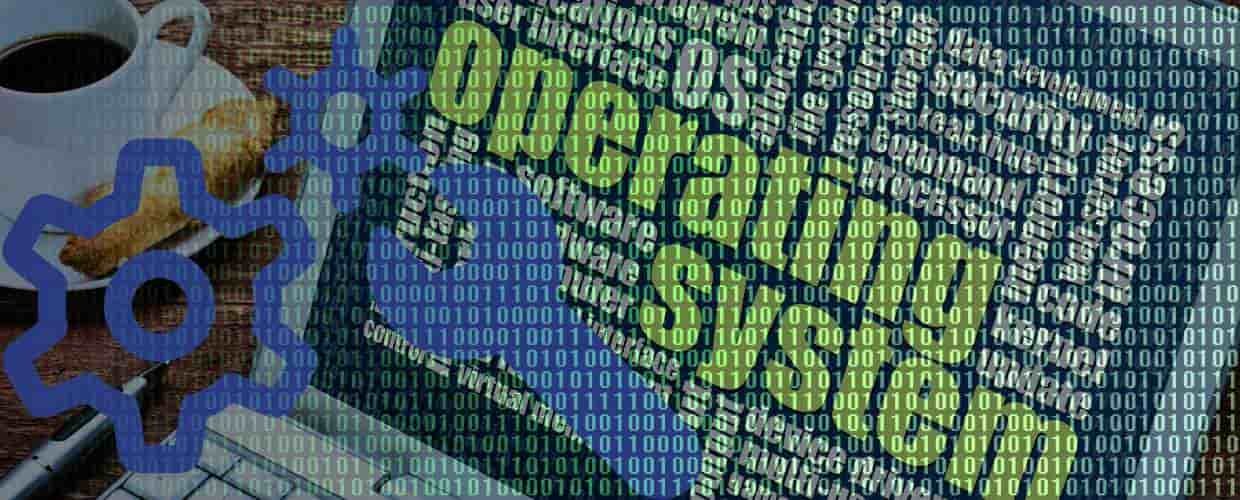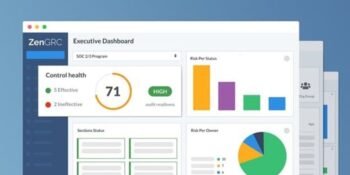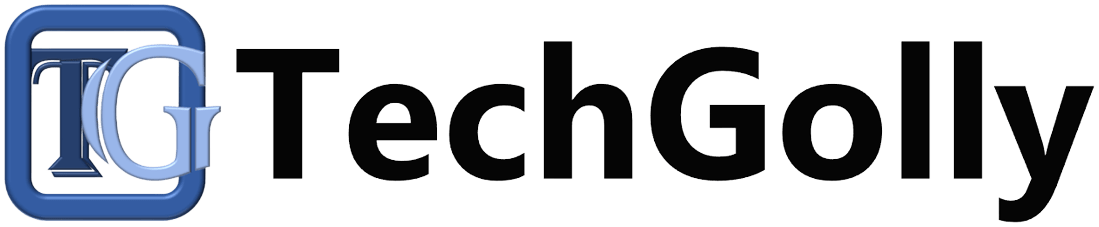In the fast-paced technology landscape, keeping your computer’s operating system (OS) up to date is not just a matter of convenience; it’s a crucial step to ensure security, performance, and compatibility with the latest software innovations. Upgrading your OS can be met with trepidation due to concerns about data loss, potential disruptions, and the fear of the unknown.
Tips to Upgrade Operating System
This comprehensive guide aims to simplify the process, offering a step-by-step approach to smoothly upgrading your operating system. By following these instructions, you can confidently transition to the latest version of your OS, unlocking its benefits while minimizing potential hiccups.
Understanding the Importance of OS Upgrades
Before discussing the specifics of the upgrade process, let’s emphasize the importance of keeping your OS up to date.
- Enhanced Security Measures: Each new iteration of an operating system introduces security enhancements and patches that guard against emerging cyber threats. Upgrading ensures your system is fortified against potential vulnerabilities.
- Optimized Performance: Operating system upgrades often include optimizations that make your computer run more efficiently. This can lead to faster boot times, smoother multitasking, and improved responsiveness.
- Stay Compatible with Software: Software developers release updates designed to work seamlessly with the latest OS versions. By upgrading, you ensure your system remains compatible with the ever-evolving landscape of applications and services.
Backup Your Data
Safeguarding your data is paramount before embarking on an OS upgrade.
- Data Preservation: Prioritize backing up critical files, documents, photos, and other valuable data to an external storage device or a cloud-based service.
- System Image Creation: Create a system image or a complete backup of your existing OS for added security. This snapshot allows you to revert to your previous state if the upgrade encounters unforeseen complications.
Check System Requirements
Before upgrading, ensure your hardware meets the new OS’s prerequisites.
- RAM and Storage: Verify that your computer’s RAM and storage meet or exceed the new operating system’s minimum requirements.
- Processor Compatibility: Check whether the new OS supports your computer’s processor. Compatibility ensures the upgrade process can proceed smoothly.
Update Software
Updating existing software is a foundational step before an OS upgrade.
- Application and Driver Updates: Update all your applications, drivers, and software to their latest versions; this helps prevent compatibility issues and ensures a seamless transition to the new OS.
- Prune Unused Software: Uninstall any applications no longer needed or relevant. This will reduce the potential for conflicts during and after the upgrade.
Check Application Compatibility
Ensure that your essential applications are compatible with the new OS.
- Vendor Support Verification: Visit the official websites of your software vendors to ascertain whether they officially support the OS version you intend to upgrade to.
- Explore Alternatives: If specific applications are incompatible, research and identify suitable alternatives compatible with the new OS.
Backup Your Settings
Preserving your settings is essential for a seamless transition. If feasible, export your settings or configurations from applications; this can save time during the new OS’s setup process.
Download and Install the New OS
When ready, download and install the new operating system.
- Secure Download: To ensure authenticity and avoid potential security risks, obtain the new OS version exclusively from official websites or trusted sources.
- Follow Installation Instructions: Carefully follow the step-by-step installation instructions provided by the OS manufacturer. It ensures that the upgrade process is executed correctly.
Migrate Data and Settings
After the installation, migrate your data and settings. Many operating systems provide built-in migration tools that facilitate the transfer of files, settings, and applications from the previous OS to the new one.
Test and Verify
Conduct thorough testing on the new OS.
- Functional Testing: Ensure that all your essential applications function as expected in the new OS environment and that key functionalities are intact.
- Hardware Compatibility: Test hardware peripherals such as printers, scanners, and external drives to confirm that they function seamlessly with the new OS.
Update and Configure
Optimize your new OS for peak performance.
- Software Updates: As soon as your new OS is installed, promptly check for available software updates to ensure your system has the latest bug fixes and improvements.
- Customize Settings: Tailor system settings according to your preferences and workflow requirements to personalize your new OS to your needs.
Troubleshooting and Support
Be prepared to troubleshoot and seek assistance if needed.
- Online Resources: To troubleshoot and find solutions to common issues, use online forums, official documentation, and user communities.
- Professional Help: If you encounter critical issues beyond your expertise, consider seeking professional assistance or consulting IT support services.
Conclusion
Upgrading your operating system is a significant step toward enhancing your computer’s performance, security, and compatibility with the latest software offerings. By carefully following the steps outlined in this guide, you can confidently approach the upgrade process, knowing that you have taken the necessary precautions to ensure a smooth transition. In a rapidly evolving digital landscape, embracing OS upgrades is essential for staying ahead, optimizing your computing experience, and embracing modern technology’s advancements. With a well-prepared approach, upgrading your operating system can be a positive and transformative experience that elevates your digital interactions and productivity.