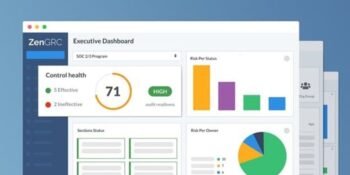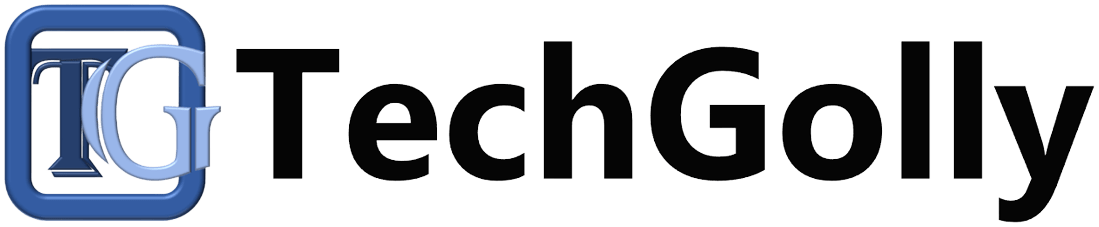In an age of rising cybersecurity threats, protecting your online accounts with a strong layer of security is paramount. Two-factor authentication (2FA) has become a crucial tool in this regard. By requiring users to provide two different verification forms before granting access, 2FA significantly enhances account security.
Guide to Set Up Two-Factor Authentication
This article will show you how to set up 2FA to protect your digital presence.
Choose Your 2FA Method
Several methods are available for implementing two-factor authentication, and your choice depends on the service or platform you are securing. Common 2FA methods include receiving a text message (SMS) code, using an authentication app, or relying on hardware tokens. Select the method that best suits your wants and the options provided by the service.
When choosing your 2FA method, consider convenience, security, and the devices you typically use to access your accounts. SMS codes are easy to set up and use but may be vulnerable to SIM card hijacking. Authentication apps provide stronger security but require installing an app and may not be as straightforward for some users.
Enable 2FA on Your Account
Log in to your online account on the platform or service you want to secure. Navigate to your account or security settings, where you’ll find the option to enable 2FA. Click on this option to start the setup process.
Enabling two-factor authentication is usually straightforward. The platform will provide clear instructions and prompts to guide you through the setup. Ensure you are logged into the accurate account, as enabling 2FA on the wrong account can lead to access issues.
Enter Your Phone Number
If you acquire a text message as your 2FA method, the platform will prompt you to enter your phone number. This number will send you verification codes each time you log in. Ensure the phone number is accurate and up to date.
Accuracy is crucial when entering your phone number. A typo in your number can prevent you from receiving verification codes or sending them to the wrong recipient. Double-check the number before proceeding.
Receive and Verify the Code
After entering your phone number, the platform will send you a verification code via SMS. Check your mobile device for the code and enter it into the designated field on the platform. This step confirms that your phone can receive the necessary codes.
Verification codes are typically short numerical sequences sent via SMS. To complete the verification process, enter the code exactly as received. Verification codes are time-sensitive and expire after a short period, so enter them promptly.
Set Up an Authentication App (Optional)
Consider using an authentication app like Google Authenticator or Authy for a more secure two-factor authentication method. If you choose this option, you must install the app on your smartphone or tablet. Once installed, scan the QR code displayed on the platform with your app. It will link the platform to your authentication app.
Authentication apps provide a higher level of security because they generate time-based one-time passwords (TOTPs). These passwords change every few seconds and are nearly impossible for attackers to intercept or guess. They also work offline, making them reliable even without an internet connection.
Verify the App
After linking the app, you’ll need to verify it. The platform will typically provide a one-time code that you must enter into the app to complete the setup. This step ensures that the app works correctly and can generate two-factor authentication codes.
Verifying the app’s functionality is crucial for seamless 2FA usage. Follow the platform’s instructions for verification, which may involve scanning a QR code, manually entering a code, or confirming a test code generated by the app.
Generate and Save Backup Codes
Many platforms offer backup codes you can use if you lose access to your primary two-factor authentication method, such as your phone or authentication app. Generate and save these backup codes in a secure location. They can be essential for account recovery.
Backup codes serve as a safety net in case of emergencies. Please keep them in a secure physical location, such as a locked drawer or a printed document, in a safe. Ensure that they are not stored electronically or shared with others.
Confirm Setup
Once you’ve completed the setup process, the platform will ask you to confirm your two-factor authentication settings. Double-check that everything is correctly configured, including your phone number, authentication app, and backup codes. Confirm the setup to activate 2FA.
Confirmation is the final step in enabling 2FA. Review your settings one last time to ensure they are accurate and to prevent any potential access issues in the future.
Test Your 2FA
Testing your two-factor authentication setup before logging out is a good practice. Log out of your account and attempt to log back in. The platform should prompt you for a 2FA code. Please enter the code generated by your chosen method to ensure it works correctly.
Testing your two-factor authentication ensures you can access your account smoothly when needed and confirms that your chosen 2FA method functions as expected.
Secure Your Backup Codes
Your backup codes are crucial for account recovery if you lose access to your primary 2FA method, such as your phone or authentication app. Store these codes securely, preferably offline, in a safe or encrypted document. Could you not share them with anyone?
Protecting your backup codes is essential for maintaining access to your accounts in case of unexpected events, such as a lost or stolen phone.
Periodic Review
Review and update your two-factor authentication settings regularly. Ensure that your phone number and authentication app are up to date. If you ever switch to a new device or phone number, update your 2FA settings accordingly.
Regular review prevents potential issues caused by outdated or incorrect contact information. Keep your 2FA methods current to ensure continuous access to your accounts.
Spread the Word
Encourage friends, family, and colleagues to enable two-factor authentication on their accounts. Educate them about the importance of this added layer of security and help create a safer online environment for everyone.
Promoting 2FA adoption among your contacts can contribute to a more secure digital ecosystem, as it reduces accounts’ vulnerability to various forms of cyberattacks.
Conclusion
Two-factor authentication is a simple yet highly effective way to enhance the security of your online accounts. Following these step-by-step instructions, you can set up 2FA and significantly decrease the risk of unauthorized access to your digital presence. Remember that investing a little time in securing your accounts can go a long way in safeguarding your sensitive information and digital identity. Stay vigilant and stay secure!