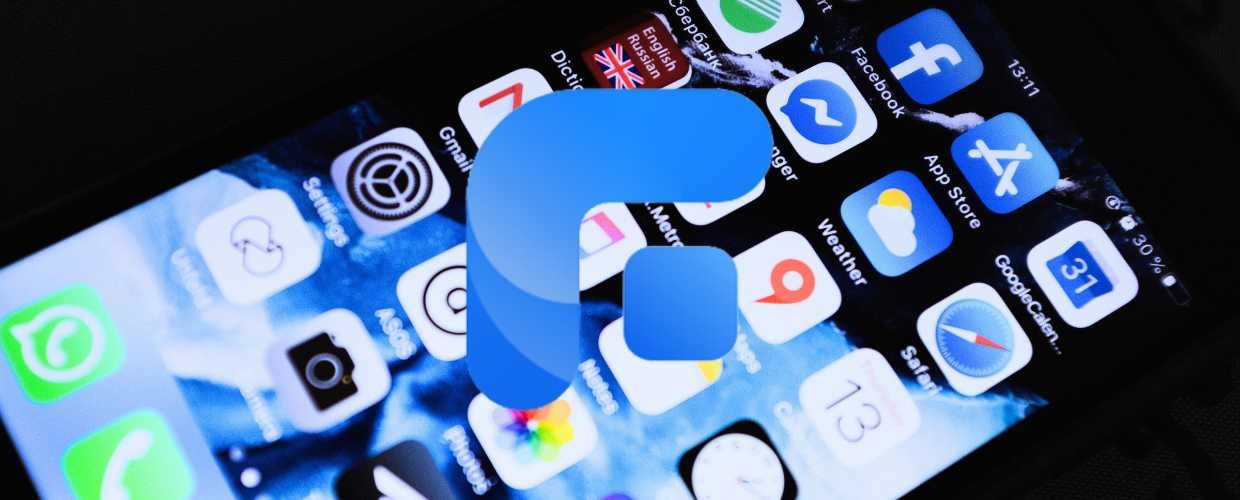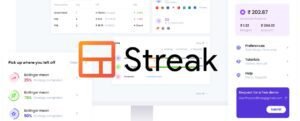Deleting apps on an iPhone permanently serves a range of practical purposes that contribute to optimizing device performance, enhancing privacy, and managing storage efficiently. This article discussed some practical ways to delete Apps from iPhones permanently.
Why Need to Delete Apps from iPhone Permanently?
The decision to remove apps from iPhone goes beyond simple decluttering for several compelling reasons:
- Enhanced Performance: Over time, your iPhone accumulates apps, which can lead to degraded performance and slower operation. Deleting unused or rarely used apps can help alleviate this burden.
- Storage Management: By permanently removing unnecessary apps from iPhone, you can free up space for important content like photos, videos, and documents, preventing storage-related problems and keeping your device fast.
- Battery Life: Certain applications running in the background can drain the battery life of your iPhone. By permanently removing unnecessary apps, you can extend battery life by reducing the demand on your device’s resources.
Backup: Before Removing Apps from iPhone Permanently
iCloud and iTunes are familiar backup methods to Apple users, but it’s important to note that data deleted from iCloud or iTunes may invalidate those backups. Fortunately, a reliable solution comes from FoneTool, a versatile backup and transfer program.
FoneTool is a free and reliable iPhone transfer and backup tool that excels at backing up and restoring data. On top of that, its functionality extends to proficient iOS wiping, making it a key component of the next aspect.
So, how do you securely backup your iPhone using FoneTool? Follow the simple steps:
- Step 1: Link your iPhone to the PC and confirm the Trust prompt on your iOS device.
- Step 2: Open FoneTool on your PC > Choose Phone Backup in the main interface > Choose Full Backup and click Get Started.
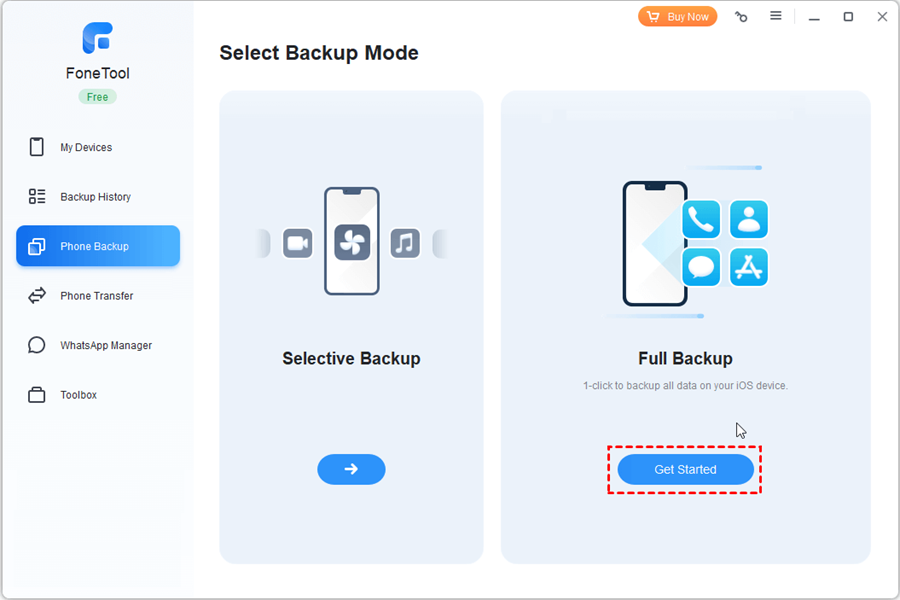
- Step 3: Enable Backup Encryption to protect your data during the backup process > Designate a storage location for the comprehensive backup > Click Start Backup to initiate the backup.
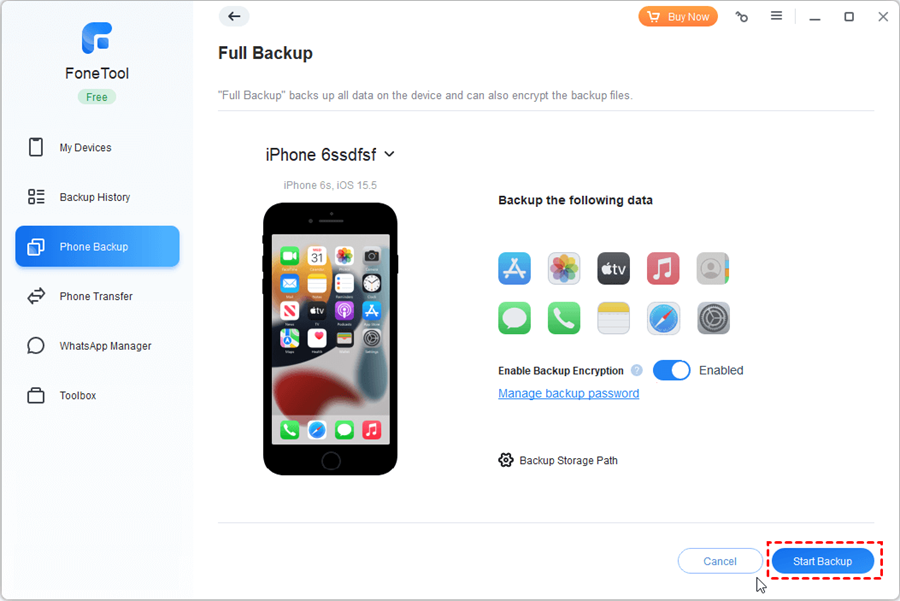
Once done, you can go to the Backup History section to check your backup files. In addition, FoneTool can help you transfer old iPhone to new iPhone with one click.
How to Delete Apps on iPhone Permanently
There are two easy ways to delete apps on your iPhone. Let’s check them one by one.
Way 1. Delete an App on iPhone from the Home Screen
Uninstalling apps from iPhone is a straightforward process that can be done directly from the home screen. Here is how to do that:
- Step 1: Locate the App you want to uninstall on either the home screen or the App Library.
- Step 2: Press and hold the app icon until a menu appears > Choose either Delete App or Remove App from the menu.
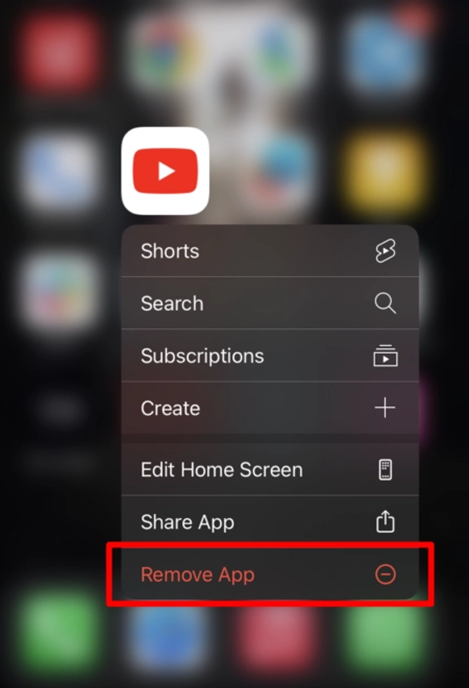
Way 2. Delete an App on iPhone from iPhone Settings
The second way to remove unwanted apps on iOS is by accessing the General section in your Settings. Follow the steps below:
- Step 1: Open the Settings App on your iPhone > Scroll down and tap General > iPhone Storage.
- Step 2: A comprehensive list of all your installed apps will be displayed. Locate the App you want to remove and either tap or swipe left on it > Then, select the Delete App option.
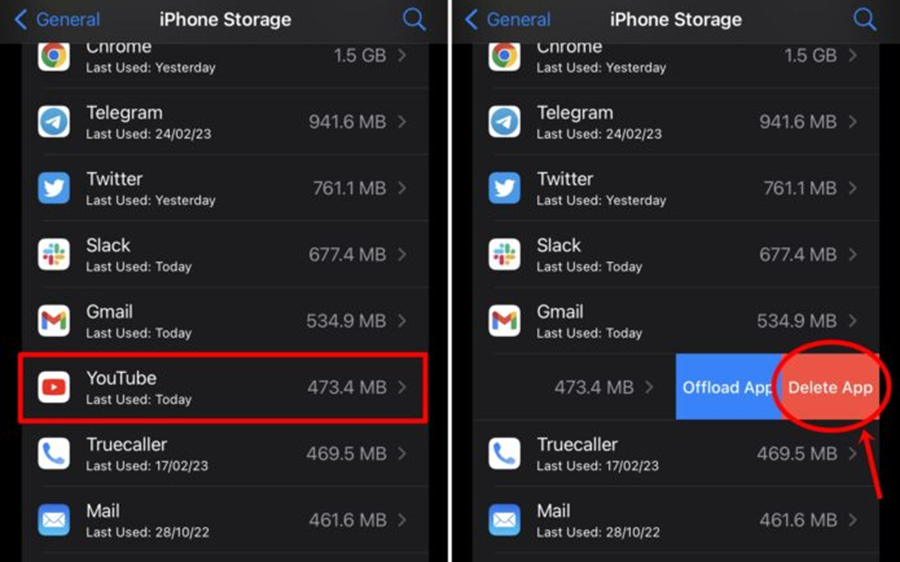
How to Remove Apps from iPhone Permanently via FoneTool
If you need to delete all apps from iPhone, you can also erase all content and settings on your iPhone. Alternatively, you can use FoneTool to wipe your iPhone clean permanently.
Highlights of Using FoneTool to Erase iPhone:
- Selective App Removal: FoneTool allows you to selectively remove specific apps, ensuring only unwanted apps are erased while preserving those you wish to keep.
- Comprehensive Data Erasure: Besides app deletion, FoneTool ensures that relevant data and traces are completely deleted for enhanced privacy and security.
- Backup and Restore: FoneTool enables you to back up your iPhone data before deleting it so that you can restore any needed data to your device.
- User-Friendly Interface: FoneTool’s user-friendly interface makes it intuitive and easy for all users to perform application deletion and data erasure processes.
Then, here are the steps to permanently erase your iPhone:
- Step 1: Run FoneTool on your PC > Go to Toolbox > Choose Data Eraser.
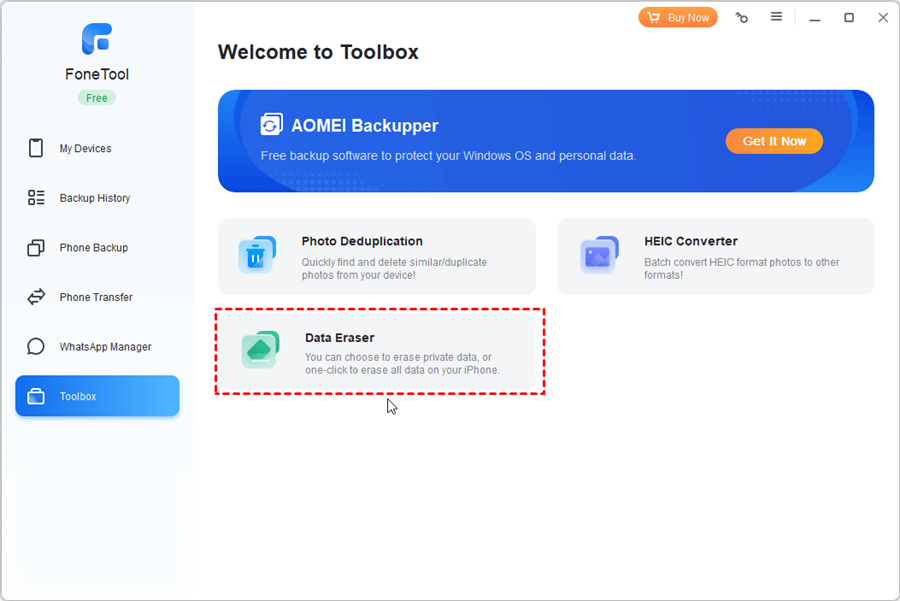
- Step 2: Checkmark the four options you need in this window> Click Erase Data.
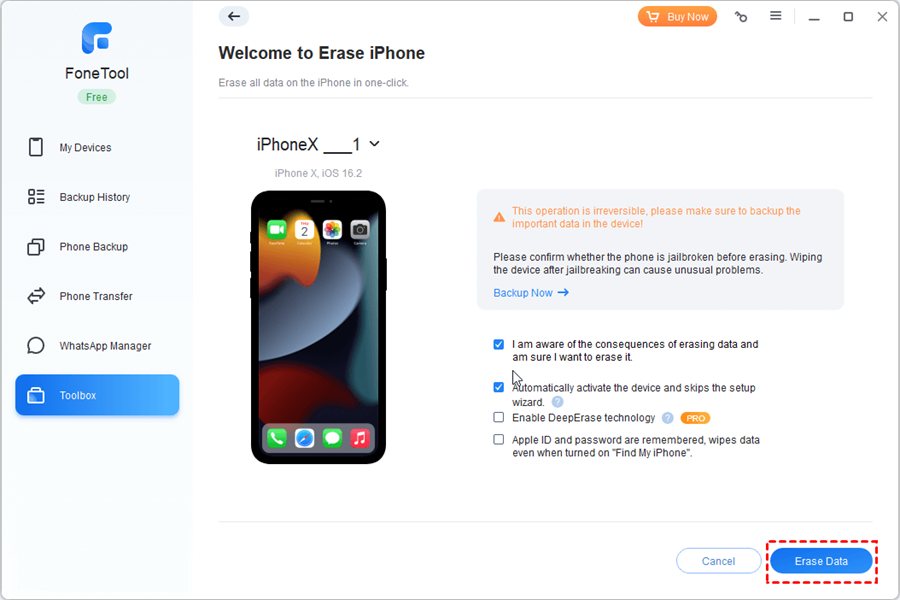
The Bottom Line
The most effective way to delete iPhone data and solve this problem is to use FoneTool. In addition, it is important to create a backup of your iPhone data on your computer using FoneTool to ensure data preservation. If you experience data loss, a comprehensive backup will allow you to safely restore your iPhone without deleting the data. Try it out!