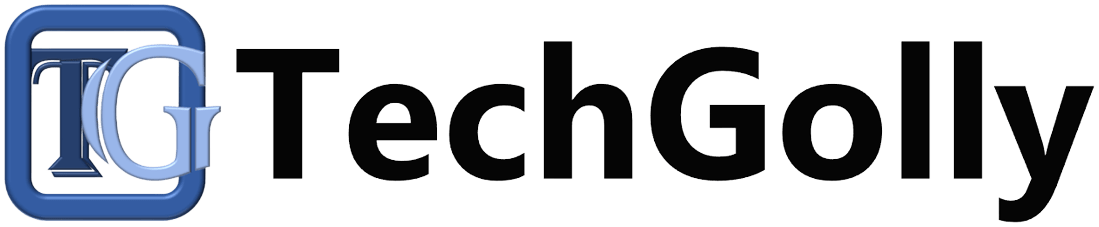App compatibility issues can be frustrating, hindering productivity and access to essential tools. Whether you’re facing problems with software not running on your device or encountering glitches after an update, understanding how to resolve these issues is crucial. This guide provides a comprehensive approach to identifying, troubleshooting, and resolving app compatibility problems across devices and operating systems.
Understanding App Compatibility Issues
Before diving into solutions, it’s important to understand what causes app compatibility problems and why they occur.
What Are App Compatibility Problems?
App compatibility problems arise when an application is not fully compatible with your device’s hardware or software environment. These issues can manifest in various ways, including:
- The app fails to install.
- The app crashes or freezes frequently.
- Certain features of the app do not work as intended.
- The app runs slowly or exhibits unusual behavior.
Common Causes of Compatibility Issues
Several factors can lead to app compatibility problems:
- Operating System Mismatch: The app may be designed for a different operating system version than the one installed on your device.
- Hardware Limitations: The device’s hardware may not meet the app’s minimum requirements, such as processor speed, RAM, or graphics capability.
- Outdated Software: Using an outdated app or operating system version can cause compatibility issues, especially if the app requires the latest updates to function properly.
- Conflicting Software: Other installed software may conflict with the app, causing it to malfunction or crash.
Troubleshooting App Compatibility Problems
Once you’ve identified that you’re facing a compatibility issue, the next step is to troubleshoot the problem. Here’s how you can address these issues effectively.
Check System Requirements
- Review App Requirements: Check the app’s system requirements, usually listed on the app store page or the developer’s website. Ensure that your device meets or exceeds these requirements.
- Compare with Your Device Specs: Compare the app’s requirements with your device’s specifications. If your device falls short in any area, this could be the root of the compatibility issue.
- Update Your System: If your device is close to meeting the requirements, consider updating your operating system or upgrading your hardware.
Update the App and Operating System
- Check for App Updates: Ensure that you are using the latest version of the app. Developers often release updates to fix bugs, improve performance, and enhance compatibility with the latest operating systems.
- Update Your Operating System: If your operating system is outdated, it may not support newer apps or updates. To improve compatibility, regularly check for and install system updates.
- Reinstall the App: If updating doesn’t resolve the issue, try uninstalling and reinstalling the app. It can sometimes fix problems related to corrupted files or incomplete installations.
Use Compatibility Mode
- Enable Compatibility Mode: If you’re using a Windows PC, you can run the app in compatibility mode. Right-click on the app’s shortcut, select “Properties,” go to the “Compatibility” tab, and choose the operating system version the app was designed for.
- Adjust Compatibility Settings: Experiment with different compatibility mode settings, such as reduced color mode, running as an administrator, or disabling full-screen optimizations, to see if they resolve the issue.
- Test the App: After adjusting the settings, test the app to see if the issue is resolved. If not, you may need to try different settings or proceed with other troubleshooting steps.
Resolve Software Conflicts
- Identify Conflicting Software: Consider whether any installed software might conflict with the app. Security software, for instance, can sometimes block or interfere with apps.
- Disable or Uninstall Conflicting Software: Temporarily disable or uninstall software that you suspect may be causing the issue. If the app starts working correctly, you’ve likely found the conflict.
- Find Alternatives: If the conflicting software is essential, look for alternative solutions compatible with the app and your system.
Advanced Solutions for Persistent Issues
If basic troubleshooting doesn’t resolve the problem, more advanced solutions may be necessary.
Use Virtual Machines or Emulators
- Set Up a Virtual Machine: If the app is designed for a different operating system, consider using a virtual machine to create an environment that mimics the required OS. For example, you can run Windows on a Mac using virtualization software like VMware or Parallels.
- Use an Emulator: Emulators can simulate the environment of a different device or OS, allowing you to run apps that wouldn’t normally be compatible with your device. It is common to run Android apps on a PC or Mac.
- Test the App in the Virtual Environment: Run the app in the virtual machine or emulator to see if it works properly. It can be a workaround for compatibility issues, especially for legacy software.
Contact Developer Support
- Reach Out to the Developer: If you’ve tried the above steps without success, contact the app’s developer for support. They may have specific solutions or patches for known compatibility issues.
- Provide Detailed Information: When contacting support, provide detailed information about your device, operating system, and the nature of the problem. It helps the developer diagnose and address the issue more effectively.
- Check for Known Issues: Developers often maintain forums or support pages listing known compatibility issues and solutions. Reviewing these resources can provide immediate answers.
Explore Alternative Apps
- Consider Alternative Software: If resolving the compatibility issue proves too difficult, consider finding an alternative app that offers similar functionality but is compatible with your device.
- Evaluate Features and Reviews: When choosing an alternative, compare its features, user reviews, and compatibility with your system to ensure it meets your needs.
- Test Before Committing: Many apps offer free trials or demos. Test the alternative app thoroughly before committing to ensure it resolves your issues without introducing new ones.
Conclusion
App compatibility problems can disrupt your workflow but are often resolved with the right approach. By understanding the causes of compatibility issues, following a structured troubleshooting process, and exploring advanced solutions when necessary, you can ensure that your apps run smoothly on your devices. Always keep your software and systems up-to-date, and don’t hesitate to seek help from developers or consider alternatives if needed. With these strategies, you can minimize disruptions and maximize the efficiency of your digital tools.