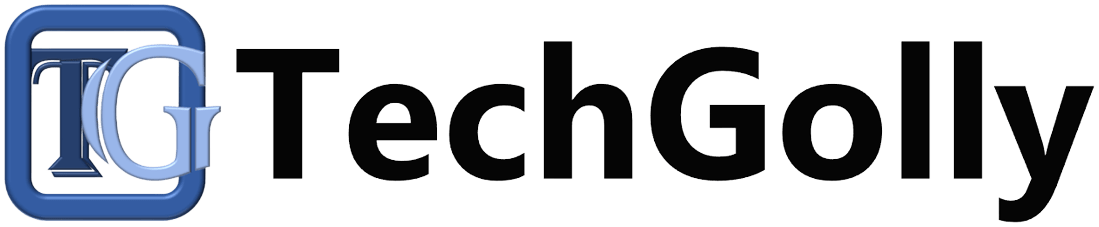Application freezing can be frustrating, especially when you’re in the middle of important work. Whether using a computer, smartphone, or tablet, app freezing can disrupt productivity and lead to lost data. This guide walks you through the steps to troubleshoot and resolve application freezing problems effectively so you can keep your work flowing smoothly.
Identifying the Root Cause of the Freeze
Before attempting to resolve the issue, it’s important to identify what’s causing the application to freeze. Several factors can contribute to this problem.
Insufficient System Resources
One common reason applications freeze is that your device doesn’t have enough memory or processing power to handle the app’s operations.
- RAM Usage: If your system’s RAM is nearly full, applications may struggle to run smoothly, leading to freezing. Use your system’s task manager (Ctrl + Shift + Esc on Windows, Command + Option + Escape on Mac) to check how much memory the app consumes.
- CPU Overload: Heavy applications or running too many apps simultaneously can overload the CPU, slowing processes and causing freezes.
Software Bugs or Glitches
Sometimes, the issue lies within the app itself. Bugs or coding errors can cause the app to freeze, especially after a new update or when the app is running outdated software.
- Unpatched Issues: If the app is not updated, it may contain bugs that can lead to freezing. Developers often release patches and updates to fix these problems.
- Compatibility Problems: An application may not be fully compatible with your device’s operating system version, leading to performance issues like freezing.
Corrupt Files or Data
Corrupted application files or user data can also cause an app to malfunction and freeze.
- Corrupt Installation Files: An app might have encountered errors during installation, leaving behind corrupt files that disrupt normal operation.
- Damaged App Data: Over time, cached data or files created by the app during use can become corrupted, causing crashes or freezes.
Basic Troubleshooting Steps
Once you understand the possible causes, you can begin with basic troubleshooting methods to resolve the problem.
Restart the Application
Restarting the application is one of the easiest and quickest ways to resolve freezing problems.
- Force-Quit the App: If the app is frozen, try force-quitting it. On a computer, use the task manager or activity monitor to close the unresponsive app. On smartphones, swipe away the app from the recent apps screen.
- Reopen the App: Once closed, reopen the app to see if the problem persists. Often, a simple restart can clear minor glitches.
Reboot Your Device
If restarting the app doesn’t resolve the issue, try rebooting your device.
- Clear Temporary Data: Rebooting clears temporary data stored in the device’s memory, possibly causing the application to freeze.
- Free Up Resources: A reboot can also free up system resources, ensuring the application has enough memory and processing power to function properly.
Check for Software Updates
Always ensure that both your application and operating system are up to date.
- Update the App: Go to the app store or software marketplace to see if an update is available for the application. Developers frequently release updates to fix bugs and improve performance.
- Update the OS: If your operating system is outdated, it may not fully support newer versions of apps, causing them to freeze. Ensure that your device’s OS is also updated to its latest version.
Advanced Troubleshooting Techniques
If basic troubleshooting doesn’t resolve the freezing issue, you may need to try more advanced solutions.
Clear Cache and Data
Cached data can sometimes become corrupted, causing the application to freeze. Clearing the cache may resolve these issues.
- Clear App Cache: On computers and mobile devices, you can usually find an option to clear the app’s cache in the settings menu. It deletes temporary files without affecting personal data.
- Clear App Data: If clearing the cache doesn’t work, try clearing the app’s data. Remember that this will reset the app’s default state, so you may lose personalized settings or saved progress.
Uninstall and Reinstall the Application
If the application continues to freeze, reinstalling it may solve the issue by removing any corrupted files and replacing them with fresh ones.
- Uninstall the App: Go to your device’s settings or app manager and uninstall the problematic app. This will ensure that all associated files are removed.
- Reinstall the App: After uninstalling, visit the app store or software provider and reinstall the app. It provides a clean version of the app that’s less likely to freeze.
Check System Compatibility
Sometimes, the application may not be fully compatible with your hardware or software configuration.
- Review App Requirements: Check the app’s system requirements to ensure your device meets the minimum specifications.
- Look for Alternative Versions: If compatibility is an issue, see if there is a lighter version of the app or an older version that works better with your device.
Preventing Future Freezing Issues
Once you’ve resolved the application freezing problem, you can take steps to prevent it from happening again.
Regularly Update Applications
Keep your apps updated to the latest version. Regular updates ensure bugs are fixed, optimize performance, and introduce new features.
- Enable Auto-Updates: Set your device to update apps automatically when a new version is available. It ensures that you’re always using the most stable app version.
- Check Release Notes: Before updating, check the release notes to see if the update addresses any known freezing issues.
Monitor System Performance
Monitor your device’s performance regularly to ensure that it is not overloaded with tasks or running out of resources.
- Use Performance Monitoring Tools: Tools like Task Manager on Windows or Activity Monitor on Mac help you monitor CPU, memory, and disk usage.
- Close Unnecessary Applications: Make it a habit to close apps you aren’t using. Running too many apps simultaneously can slow down your system and lead to freezing issues.
Avoid Overloading Your Device
Be mindful of your device’s hardware limits. Running multiple heavy applications at once can overload your system, leading to freezes.
- Limit Background Apps: Many apps run on computers and smartphones, consuming system resources to disable or close apps running in the background you don’t need.
- Upgrade Hardware if Necessary: If your device is frequently freezing due to limited resources, consider upgrading your hardware, such as increasing your RAM or storage.
Conclusion
Application freezing is a common issue but can often be resolved with simple troubleshooting steps. By identifying the root cause—insufficient resources, software bugs, or corrupt data—you can apply the appropriate solutions like restarting the app, clearing the cache, or updating the software. Advanced techniques may also be necessary, such as reinstalling the app or checking system compatibility. To prevent future freezes, keep your apps and system updated, monitor performance, and avoid overloading your device. With the right approach, you can keep your apps running smoothly and avoid the frustration of freezes.