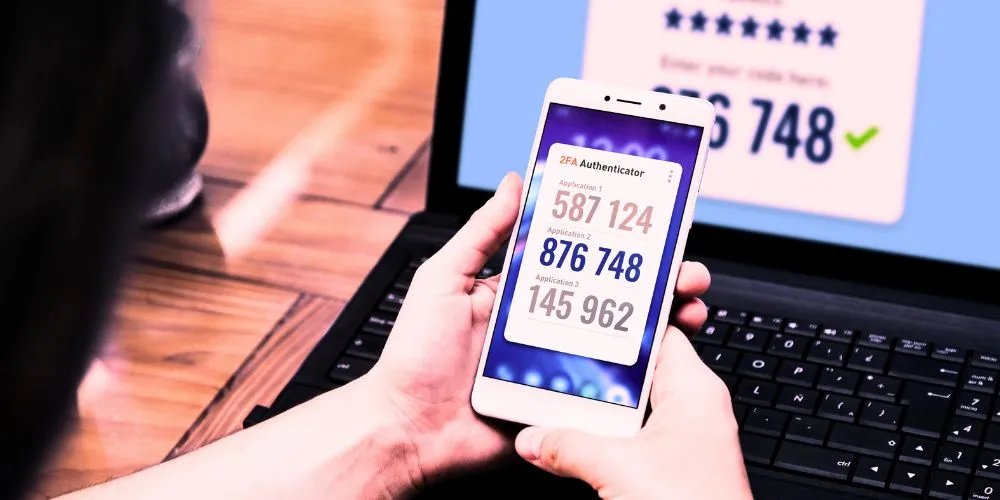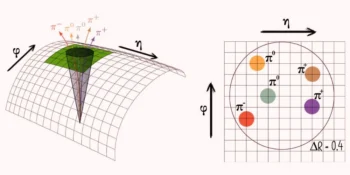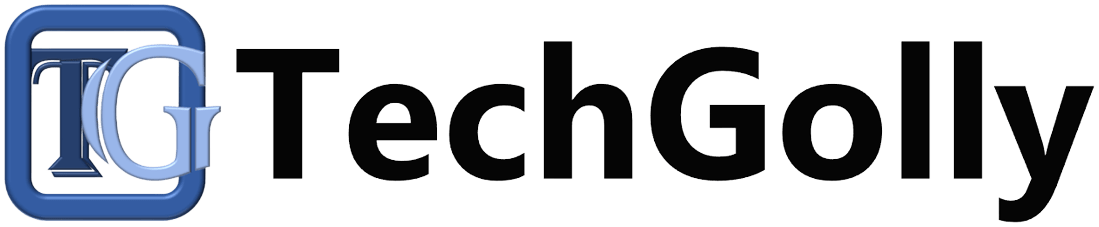In today’s digital age, securing your online accounts is more important than ever. One of the most effective ways to improve your account security is by enabling two-factor authentication (2FA). This method adds an extra layer of protection by instructing a second form of verification in addition to your password. This comprehensive guide will walk you through the steps to enable 2FA on your accounts, ensuring your data stays safe and secure.
Understanding Two-Factor Authentication (2FA)
Before diving into the specifics of enabling 2FA, it’s essential to understand what it is and why it’s crucial for your online security.
What is Two-Factor Authentication?
Two-factor authentication (2FA) is a security process that requires users to provide two different authentication factors to verify their identity. The two factors typically include something you know (your password) and something you have (a code sent to your phone or generated by an app). This added layer of security makes it much harder for unauthorized users to access your accounts.
Why Use Two-Factor Authentication?
Using 2FA significantly reduces the risk of account breaches. Even if someone manages to steal your password, they would still need the second factor to gain access. This additional step makes it more challenging for cybercriminals to compromise your accounts, protecting your sensitive information from theft and misuse.
Enabling Two-Factor Authentication (2FA)
Now that you understand the importance of 2FA, let’s explore how to enable it on various platforms and services.
Enabling 2FA on Google Accounts
- To sign in to your Google Account, Open your web browser and go to myaccount.google.com. Then, sign in with your Google credentials.
- Navigate to Security Settings: Click the “Security” tab on the left.
- To find 2-Step Verification, Scroll down to the “Signing in to Google” section and click on “2-Step Verification.”
- Get Started: Click the “Get Started” button and follow the prompts to set up 2FA.
- Choose Your Second Factor: You can receive codes via text message, phone call, or an authenticator app like Google Authenticator.
- Complete Setup: Follow the instructions to complete the setup and verify your second factor.
Enabling 2FA on Facebook
- Log in to Facebook: Open Facebook and log in to your account.
- Go to Security Settings: Click the downward arrow in the top-right corner and select “Settings & Privacy,” then “Settings.”
- Access Security and Login: Click on “Security and Login” on the left-hand side.
- Set Up 2FA: Scroll to the “Two-Factor Authentication” section and click “Edit.”
- Choose a Security Method: Select a text message or an authentication app as your second factor.
- Follow the Prompts: Follow the on-screen instructions to complete the setup and verify your second factor.
Enabling 2FA on Twitter
- Log in to Twitter: Open Twitter and log in to your account.
- Access Account Settings: Click on your profile picture in the top-right corner, then select “Settings and Privacy.”
- Navigate to Security: Under the “Account” tab, click on “Security and account access,” then “Security.”
- Enable 2FA: Click “Two-factor authentication” and choose your preferred authentication method: text message, authentication app, or security key.
- Set Up Your Second Factor: Follow the instructions to set up and verify your second factor.
Enabling 2FA on Other Services
Most online services, including banking, email, and social media platforms, offer 2FA options. Generally, you can enable 2FA by accessing your account’s security or privacy settings and following similar steps to those outlined above. Look for options like “Two-Factor Authentication,” “2-Step Verification,” or “Login Security.”
Tips for Using Two-Factor Authentication
While enabling 2FA is a significant step towards securing your accounts, here are some additional tips to maximize its effectiveness.
Use Authenticator Apps
Authenticator apps, such as Google Authenticator, Authy, or Microsoft Authenticator, provide an extra layer of security compared to SMS-based 2FA. These apps generate time-based codes that are difficult for hackers to intercept.
Backup Your Codes
Many services provide backup codes during the 2FA setup process. Store these codes safely, as they can be used to access your account if you lose your phone or cannot receive codes.
Regularly Update Your Methods
Review and update your 2FA methods regularly to ensure they remain secure. If you change your phone number or switch to a new device, make sure to update your 2FA settings accordingly.
Conclusion
Enabling two-factor authentication is crucial in protecting your online accounts from unauthorized access. By understanding 2FA and following the steps to enable it on various platforms, you can significantly enhance your account security. Remember to use authenticator apps, backup your codes, and keep your methods updated to ensure your information remains safe. Embrace the added security of 2FA and take control of your online safety today.