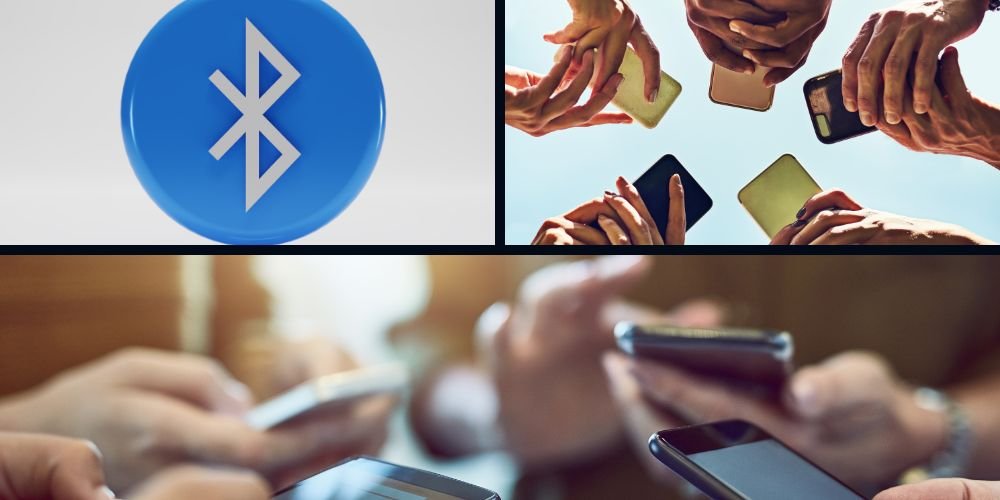Bluetooth technology has revolutionized how we connect and communicate wirelessly with our devices. However, like any technology, Bluetooth connections can sometimes encounter issues that prevent devices from pairing or maintaining a stable connection.
Guide to Fix Bluetooth Connectivity Issues
This guide will explore step-by-step methods to troubleshoot and fix Bluetooth connectivity issues across various devices.
Ensure Bluetooth is Enabled
The first step in resolving Bluetooth connectivity issues is to ensure that Bluetooth is enabled on both the device you’re trying to connect and the device you’re attempting to pair with. Check the settings menu on both devices to verify that Bluetooth is turned on. Some devices may also have a physical Bluetooth toggle switch or button that needs to be activated.
Check Device Compatibility
Not all devices are compatible with each other regarding Bluetooth connectivity. Ensure that the devices you’re trying to pair are compatible with each other’s Bluetooth versions and profiles. Refer to the user manuals or specifications of your devices to confirm compatibility. If the devices are incompatible, you may need to consider alternative connection methods.
Place Devices in Proximity
Bluetooth has a limited range, typically up to 30 feet (10 meters), depending on the device and environment. Ensure that the devices you’re trying to pair are within proximity to each other. Move the devices closer together and try pairing them again. Physical obstacles such as walls or other electronic devices can also interfere with Bluetooth signals, so minimize any obstructions between the devices.
Restart Devices
Sometimes, simply restarting the devices can resolve Bluetooth connectivity issues. Turn off both devices, wait a few seconds, and then turn them back on. Restarting the devices can refresh their Bluetooth connections and resolve any temporary glitches causing the issue.
Forget and Re-pair Devices
If you’re still experiencing connectivity issues, try “forgetting” the Bluetooth connection on both devices and re-pairing them. In the Bluetooth settings menu of each device, locate the previously paired device and select the option to forget or unpair it. Once the devices have been forgotten, pair them again from scratch.
Update Device Software
Outdated software can sometimes cause Bluetooth connectivity issues. Ensure that both devices have the latest software updates installed. Check for system updates in each device’s settings menu and install any available updates. Updating the device software can include bug fixes and improvements that may address Bluetooth connectivity problems.
Check for Interference
Bluetooth operates on the 2.4 GHz frequency and is also used by other wireless devices such as Wi-Fi routers, cordless phones, and microwave ovens. Interference from these devices can disrupt Bluetooth connections. Move away from potential sources of interference or temporarily turn off other wireless devices to see if it improves Bluetooth connectivity.
Reset Bluetooth Settings
If you’re still encountering issues, try resetting the Bluetooth settings on your device. In the Bluetooth settings menu, look for an option to reset or clear Bluetooth settings. Resetting Bluetooth settings will remove all paired devices and restore Bluetooth to its default state. After resetting, attempt to pair your devices again.
Check Battery Levels
Low battery levels can impact Bluetooth connectivity, especially in wireless headphones, speakers, or other accessories. Ensure both devices have sufficient battery power to establish and maintain a Bluetooth connection. If one of the devices has a low battery, charge it fully and then try pairing again.
Contact Support
If you’ve tried all the troubleshooting steps above and are still experiencing Bluetooth connectivity issues, it may indicate a hardware problem or a more complicated software issue. Contact the manufacturer’s support group for further assistance. Provide details about the issue, including the make and model of your devices and any troubleshooting steps you’ve already taken. The support team can offer additional guidance or recommend service options to resolve the problem.
Conclusion
Bluetooth connectivity issues can be frustrating, but they can often be resolved with systematic troubleshooting. By ensuring Bluetooth is enabled, checking device compatibility, placing devices in proximity, restarting devices, forgetting and re-pairing devices, updating device software, checking for interference, resetting Bluetooth settings, checking battery levels, and contacting support if needed, you can effectively troubleshoot and fix Bluetooth connectivity problems. Remember to keep your devices updated and minimize interference to maintain reliable Bluetooth connections.