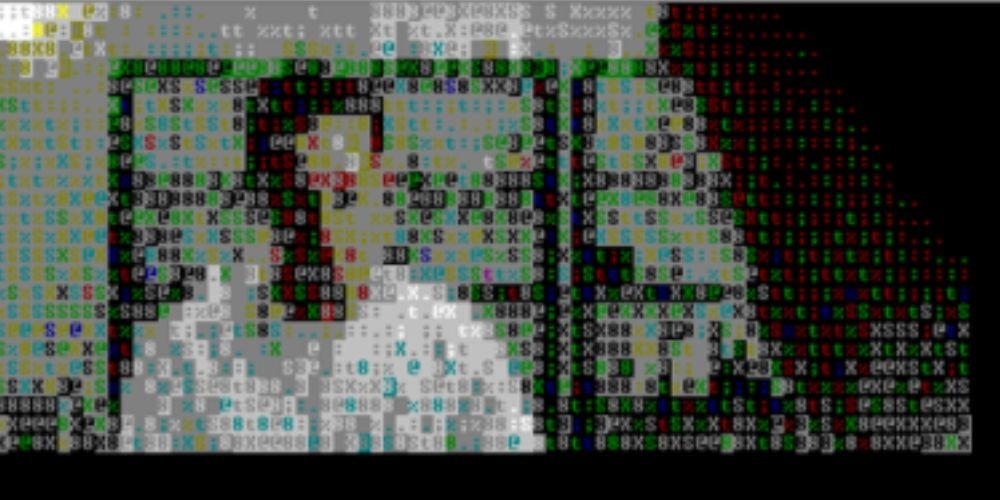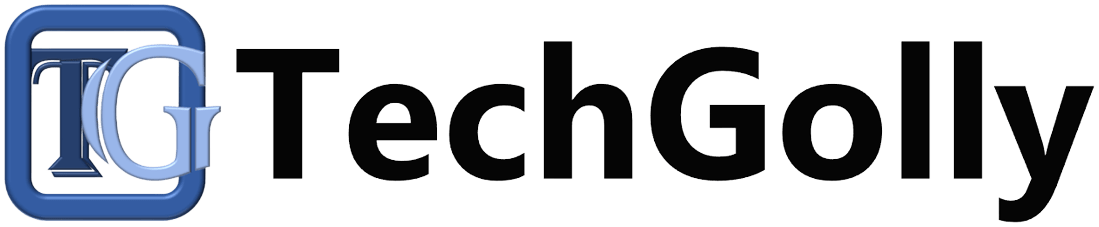Video playback issues can be frustrating, especially when enjoying your favorite movies, shows, or videos on your device. These issues can manifest in various ways, such as stuttering, freezing, buffering, or even complete failure to play.
Guide to Fix Video Playback Problems
This guide will explore step-by-step methods to troubleshoot and fix common video playback problems on your device.
Check Internet Connection
The first step in resolving video playback issues is to check your internet connection. If you’re streaming videos online, a slow or unstable connection can lead to buffering and playback interruptions. Run a speed test on your device to ensure a sound and sufficiently fast connection. If your linkage is slow, try resetting your router or connecting to a different network.
Restart the Device
Simply restarting your device can sometimes resolve video playback problems. Close the video playback application or browser tab, restart your device, and try recreating the video again. Restarting the device can clear temporary glitches and free up system resources, which may help improve playback performance.
Update Video Player or App
If you’re experiencing playback issues with a specific video player or streaming app, check for available updates. Outdated versions of video players or apps may contain bugs or compatibility issues that could affect video playback. Go to the app store or official website of the video player or app and install any available updates.
Clear Cache and Cookies
Excessive cache and cookies stored on your device can sometimes interfere with video playback. Clearing the cache and cookies can help refresh the browser or app and resolve playback issues. Find the option to clear cache and cookies in your device settings or browser settings, and then restart the browser or app before attempting to play the video again.
Adjust Video Quality Settings
If you’re streaming videos online, adjusting the video quality settings can help improve playback performance, especially on slower internet connections. Lowering the video quality will decrease the amount of data required for streaming, which can reduce buffering and playback interruptions. Look for video quality settings within the video player or streaming app and select a lower resolution or bitrate.
Disable Hardware Acceleration
Some video playback issues may be caused by hardware acceleration features enabled in your device or browser settings. Disabling hardware acceleration can offload video processing tasks from hardware to software, which may improve compatibility and playback performance. In your device or browser settings, find the option to turn off hardware acceleration and then restart the device or browser.
Check for Codec Compatibility
Video files encoded with unsupported codecs may not play properly on your device. Ensure the video file format and codec are compatible with your device’s video player or app. If you encounter playback issues with a specific video file, try converting it to a different format or using a different video player that supports the file’s codec.
Update Device Software
Outdated system software can sometimes cause video playback problems due to compatibility issues or bugs. Check for software updates in your device settings and install any available updates. System updates often include bug fixes and optimizations that can improve video playback performance.
Close Background Apps
Running multiple apps or processes in the background can consume system resources and affect video playback performance. Close any unnecessary apps or background processes to free up resources for video playback. Identify and close apps or processes not in use in your device settings or task manager.
Contact Support
If you’ve tried all the troubleshooting steps above and are still experiencing video playback problems, it may indicate a hardware or more complex software problem. Contact the manufacturer’s support team or the video player or app support team for further assistance. Provide details about the issue, including the make and model of your device, the version of the operating system, and any troubleshooting steps you’ve already taken. The support team can offer additional guidance or recommend service options to resolve the problem.
Conclusion
Video playback problems can disrupt your entertainment experience but can often be resolved with the right troubleshooting steps. By checking your internet connection, resuming the device, updating the video player or app, clearing cache and cookies, adjusting video quality settings, turning off hardware acceleration, checking for codec compatibility, updating the device software, closing background apps, and contacting support if needed, you can troubleshoot and fix common video playback issues on your device. Remember to update your device and apps to ensure smooth, uninterrupted video playback.