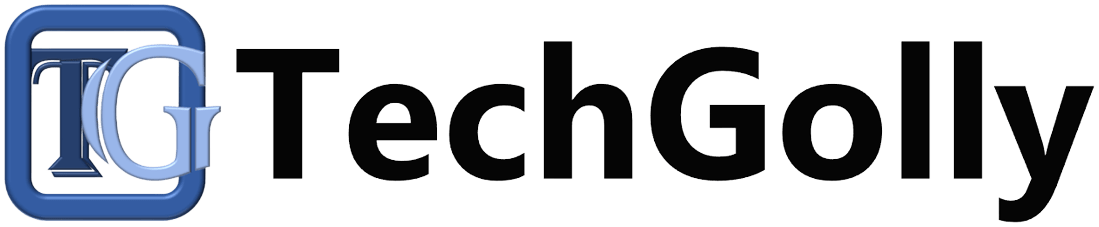A mobile device that refuses to charge can be a frustrating experience, especially when you rely on it for communication, work, and entertainment. There could be various reasons why your mobile device is not charging, ranging from faulty charging cables to software glitches.
Guide to Fix a Mobile Device Not Charging
This guide will discuss step-by-step methods for troubleshooting and fixing common issues that prevent your mobile device from charging.
Check the Charging Cable and Power Source
The first step in troubleshooting a mobile device that is not charging is to check the charging cable and power source. Ensure the charging cord is not damaged or frayed and is securely attached to the device and the power source. Try using a different charging cord and power adapter to see if the issue persists.
Clean the Charging Port
Dust, debris, and lint can accumulate in the charging port over time, preventing a proper connection between the charging cable and the device. Use a small, soft brush or a can of compressed air to clean the charging port gently. Be careful not to damage the port while cleaning. After cleaning, try charging the device again.
Restart the Device
Sometimes, a software glitch or a background process may cause the device to stop charging. Restarting the device can help resolve such issues. Please turn off the device, wait for a few seconds, and then turn it back on. After restarting, plug in the charging cable and check if the device starts charging.
Try a Different Power Outlet
The power outlet or USB port you use to charge the device may be faulty. Try plugging the charging cable into a different power outlet or USB port to see if the device starts charging. Additionally, avoid using third-party chargers or USB ports that may not provide sufficient power for charging.
Perform a Battery Calibration
If your device’s battery percentage is not displaying accurately or charging to its full capacity, performing a battery calibration may help. Discharge the device completely until it shuts down due to low battery, then charge it to 100% without interruption. This process helps recalibrate the battery indicator and can improve charging performance.
Check for Software Updates
Software updates released by the device manufacturer often include bug fixes and optimizations that can address charging-related issues. Check for software updates in the device settings and install them if available. After updating the software, try charging the device again to see if the issue is resolved.
Boot into Safe Mode
Sometimes, third-party apps or software conflicts can interfere with charging. Booting the device into safe mode turns off all third-party apps, helping you to determine if a particular app is causing the issue. To boot into safe mode, follow the instructions specific to your device model. A third-party app may be the culprit if the device charges normally in safe mode.
Check for Physical Damage
Inspect the device for any signs of material damage, such as dents, cracks, or water damage. Physical damage to the device or the charging port can prevent proper charging. If you notice any damage, contact the manufacturer or authorized service center for repair options.
Reset the Device Settings
Resetting the device settings to their factory defaults can help resolve software-related issues preventing the device from charging. However, this will obliterate all customized settings and data stored on the device, so back up important data before proceeding. To reset the settings, navigate to the device settings, find the option to reset settings, and follow the on-screen instructions.
Contact Manufacturer Support
If you’ve tried all the troubleshooting steps above and the device still won’t charge, it may indicate a hardware issue that needs professional repair. Contact the manufacturer’s support team or visit an authorized service center for further assistance. Provide details about the issue, including any troubleshooting steps you’ve already taken, and they can help diagnose and repair the problem.
Conclusion
A mobile device that refuses to charge can disrupt your daily routine, but systematic troubleshooting can resolve many issues. By checking the charging cord and power source, cleaning the charging port, restarting the device, trying a different power outlet, performing a battery calibration, checking for software updates, booting into safe mode, checking for physical damage, resetting the device settings, and contacting manufacturer support if needed, you can effectively troubleshoot and fix common charging issues with your mobile device. Remember to use only genuine charging accessories and follow proper charging practices to maintain the longevity of your device’s battery.