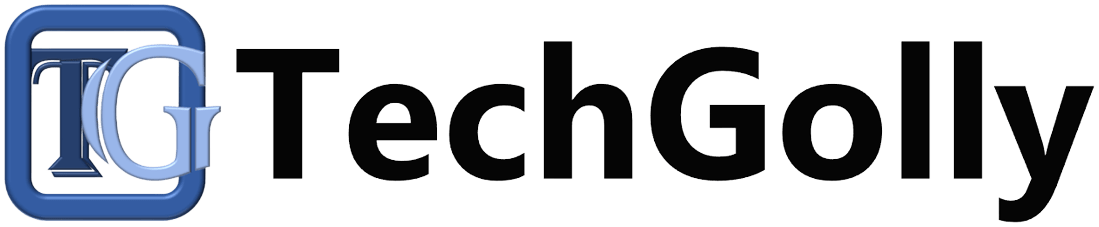A responsive touchscreen is essential for navigating and using your smartphone effectively. They can be incredibly frustrating when touchscreen issues arise, such as unresponsive screens, ghost touches, or dead spots. Fortunately, many touchscreen problems can be resolved without professional help.
Guide to Fix Smartphone Touchscreen Problems
This step-by-step guide will walk you through troubleshooting and fixing common smartphone touchscreen problems.
Clean the Screen
Before diving into more complex solutions, ensuring your smartphone’s screen is clean is crucial. Smudges, fingerprints, or dirt can interfere with the touchscreen’s responsiveness. Use a microfiber cloth to clean the screen surface gently, and avoid using abrasive materials or harsh chemicals that could damage the display.
A clean screen ensures no physical barriers prevent your touches from registering accurately. Over time, natural oils from your fingertips, dirt, and residue from daily use can accumulate on the screen, leading to reduced sensitivity or erratic behavior. Cleaning your screen is a simple yet effective way to maintain optimal touchscreen performance.
Remove Screen Protectors and Cases
Screen protectors and phone cases can sometimes interfere with the touchscreen’s sensitivity. If you’re experiencing touchscreen issues, try removing screen protectors and cases to see if the problem persists. Sometimes, the added layer of protection can disrupt the touch input.
Screen protectors, while designed to shield your device from scratches and damage, can occasionally cause problems if they are not correctly aligned or if air bubbles are trapped beneath them. Similarly, phone cases may press against the screen or cover the edges, affecting touch registration. Removing these accessories for troubleshooting can help isolate the source of the problem.
Restart Your Phone
A simple restart can often determine minor software glitches that cause touchscreen problems. Power off your smartphone, wait a few seconds, and then power it back on. Test the touchscreen to see if the issue has been resolved.
Restarting your phone is akin to giving it a moment to “reset” itself. It clears temporary system files, closes background processes, and refreshes the software. It can be particularly effective for addressing temporary issues causing touchscreen problems.
Check for Software Updates
Outdated software can sometimes lead to touchscreen issues. Ensure that your smartphone’s operating system and apps are up to date:
- Go to your phone’s “Settings” menu.
- select “Software update” or “System updates“
- Check for and install any available updates.
Software updates often contain bug fixes and improvements that can improve the overall performance of your device, including touchscreen responsiveness. Ensuring your phone runs the latest software is a proactive step in troubleshooting touchscreen problems.
Calibrate the Touchscreen
Some smartphones offer touchscreen calibration options that can improve accuracy. Look for “Touchscreen Calibration” or a similar setting in your device’s menu. Follow the on-screen teachings to calibrate your touchscreen for better responsiveness.
Calibrating your touchscreen helps the device understand the precise location of your touches. Over time, factors like temperature changes and wear and tear can slightly affect the touchscreen’s accuracy. Calibration helps reestablish the correct touch points, potentially resolving issues with misalignment or inaccuracies.
Test in Safe Mode
To determine if third-party apps are causing touchscreen problems, you can boot your smartphone into Safe Mode:
- Power off your phone.
- Press and hold the power button to turn on your phone.
- When the manufacturer’s logo appears, release the power button and press and hold the volume down button.
- Hold the volume down button until the phone finishes booting into Safe Mode.
In Safe Mode, only pre-installed system apps will run. If the touchscreen works correctly in Safe Mode, a third-party app may be inducing the issue. Uninstall recently installed or suspicious apps to identify the culprit.
Safe Mode isolates your device from third-party apps and services, making it easier to pinpoint if an application is the root cause of touchscreen problems. By identifying the problematic app, you can either remove it or seek an update or alternative solution.
Perform a Factory Reset (Last Resort)
If all else fails, you can achieve a factory reset, but this should be a last resort because it will erase all data on your device. Before proceeding, back up your important data:
- Go to your phone’s “Settings” menu.
- select “System” or “General management“
- Choose “Reset” or “Reset options“
- Select “Erase all data (factory reset)
Follow the on-screen instructions to achieve the factory reset. Afterward, set up your phone as a new device and test the touchscreen. If the problem persists even after the reset, it’s likely a hardware issue, and you should contact the manufacturer or a skilled technician for assistance.
Check for Physical Damage
Inspect your smartphone’s screen for physical damage, such as cracks or scratches. Physical damage can impair the touchscreen’s functionality. If you find any damage, consider having the screen repaired or replaced by a certified technician.
Physical damage, even minor cracks or scratches, can disrupt the touchscreen’s ability to detect touches accurately. Repairing or replacing the damaged screen is essential for restoring full touchscreen functionality.
Consult the Manufacturer
If none of the above steps resolves the touchscreen problem, it’s advisable to contact the smartphone’s manufacturer or customer support. They may provide additional troubleshooting steps or recommend sending the device in for repair.
Manufacturers often have specialized diagnostics and repair processes that can identify and address touchscreen issues. Contacting them directly can save time and ensure your smartphone receives the appropriate attention.
Conclusion
A malfunctioning smartphone touchscreen can be a significant inconvenience, but with these step-by-step troubleshooting methods, you can often identify and resolve the issue. Remember to begin with the simplest solutions, such as cleaning the screen and restarting your phone, before progressing to more complex measures like factory resets. If the problem persists despite your efforts, it may indicate a hardware problem that needs professional attention.