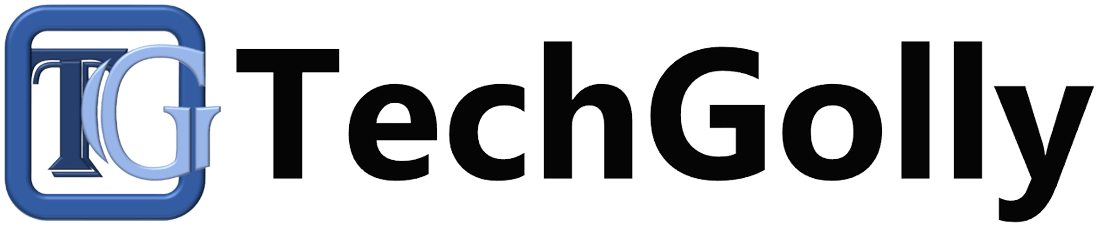Running out of storage space on your mobile device can be incredibly frustrating, especially when you’re in the middle of capturing a special moment or trying to download an essential app.
Guide to Fix Mobile Device Storage Full Errors
This guide will explore strategies to resolve your mobile device’s “Storage Full” error and enhance its performance. Following these detailed steps, you can regain control of your device’s storage and enjoy a smoother user experience.
Check Storage Usage
Understanding how your device’s storage is allocated is crucial in addressing the “Storage Full” issue. Navigate to your device’s settings and locate the storage or management section. Here, you will find a comprehensive breakdown of mobile device storage usage by categories such as applications, photos, videos, and system files. This initial assessment will help you identify which areas consume the most storage space.
Clear Cache Data
Many apps accumulate cache data over time, which can consume substantial mobile device storage. Access your device’s settings, find the list of installed apps, and select those using a significant portion of storage. Look for an option to clear cache data within each app’s settings. This action can free up space without compromising the app’s core functionality.
Delete Unnecessary Apps
Over time, you may accumulate a collection of apps you no longer use or need. Uninstalling these apps can reclaim a considerable amount of mobile device storage space. To remove an app, navigate to your device’s settings, access the apps or applications section, select the app you wish to uninstall, and choose the uninstall option. Decluttering your device in this manner can significantly enhance its performance.
Backup and Delete Photos and Videos
Photos and videos often account for a substantial portion of your mobile device storage consumption. To address this, initiate a backup of your media to cloud services like Google Photos or iCloud. Alternatively, transfer your media to a computer for safekeeping. After ensuring your media is securely backed up, delete unnecessary photos and videos from your device. This process not only frees up storage but also streamlines your media collection.
Manage Downloads and Offline Files
Certain apps allow you to download content for offline use, which can lead to significant mobile device storage occupation. Review your downloads and offline files within apps like Spotify, Netflix, or Google Drive. Identify and delete files that are no longer relevant or needed. Doing so can promptly recover storage space, particularly if you possess an extensive offline media library.
Offload Unused Apps (iOS) or Use App Hibernation (Android)
IOS and specific Android versions offer features designed to manage mobile device storage usage automatically. In iOS, the “Offload Unused Apps” feature removes apps you rarely use while retaining their associated data. On Android, “App Hibernation” performs a similar function. Enabling these features in your device’s settings empowers your device to optimize storage more efficiently.
Move Apps to External Storage (Android)
If your Android device supports expandable storage, you can alleviate storage concerns by relocating apps to an SD card or external storage. Access the app settings and explore the “Storage” or “Storage Management” options to identify apps eligible for relocation. Keep in mind that not all apps support this feature.
Use Lightweight or Lite Versions of Apps
Consider switching to lightweight or lite versions of apps where available. These streamlined alternatives consume less storage and data while retaining essential functionalities. Examples include “Facebook Lite” and “Messenger Lite,” which offer efficient alternatives to their full-featured counterparts.
Delete Old Messages and Conversations
Text messages and chat app conversations can accumulate over time, increasing storage usage. Delete older messages or conversations that are no longer relevant or needed. Many messaging apps offer settings to automatically remove old messages after a specified period, contributing to a more organized and storage-efficient device.
Clear App Data (Android)
In addition to clearing app cache, Android users can clear app data for specific applications. This action resets an app to its default state, resulting in a significant storage release. However, use this option judiciously, as it removes app-specific settings and data.
Check for Software Updates
Software updates frequently include optimizations to enhance mobile device storage management and performance. Check for system updates regularly and install them if available. Manufacturers and developers often release updates that address storage-related issues and improve overall device efficiency.
Factory Reset (Last Resort)
As a last resort, a factory reset can effectively address persistent mobile device storage concerns. Before proceeding, back up all your data, photos, and critical files to prevent data loss. Remember that a factory reset erases all data and settings, returning your device to its original state. Only employ this measure if all other methods have failed.
Conclusion
Dealing with a “Storage Full” error on your mobile device can be frustrating, but with these guidelines, you can effectively free up storage space and optimize your device’s performance. Regularly managing your mobile device storage is an excellent habit to prevent future storage issues. By following these steps, you can keep your mobile device running smoothly and maximize its capabilities without worrying about running out of space.