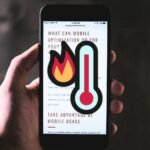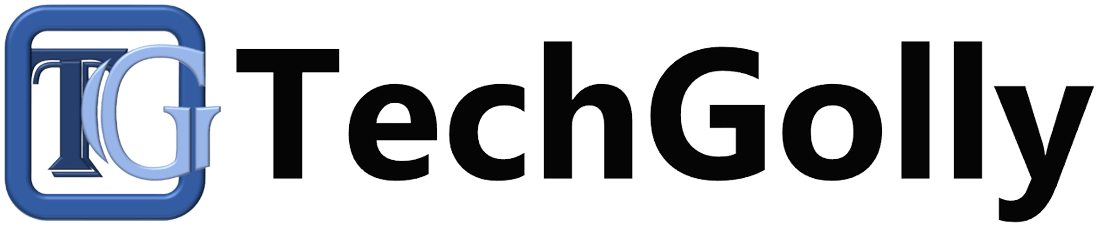A slow internet connection can be frustrating, especially when you rely on it for work, entertainment, or communication. Fortunately, many common issues that cause slow internet speeds can be identified and resolved with a few troubleshooting steps.
Guide to Troubleshoot Slow Internet Connection Issues
This article will analyze practical tips and techniques to help you effectively diagnose and troubleshoot slow internet connection issues.
Check Your Internet Speed
Start by running an internet speed test using a reliable online tool such as Ookla’s Speedtest or Google’s Internet Speed Test. Compare the results with your internet service provider’s advertised speeds to determine if your connection is significantly slower than expected. If the speed test indicates a slower-than-expected connection, proceed with troubleshooting.
Restart Your Modem and Router
A simple reboot of your modem and router can often resolve many internet connectivity issues. Power off both devices, wait for a few minutes, then power them back on. Help the modem and router fully restart, then retest your internet connection to see if the issue persists.
Check Physical Connections
Inspect all cables and connections to your modem and router to ensure they are safely plugged in and not damaged. Pay close attention to the coaxial, Ethernet, and power cords. If any cables appear loose or damaged, replace them with new ones and retest your connection.
Move Closer to the Router
If you’re using a Wi-Fi connection, move closer to your router to improve signal strength and stability. Walls, furniture, and other obstructions can weaken Wi-Fi signals, leading to slower speeds or intermittent connectivity issues. Positioning yourself closer to the router can help alleviate these issues.
Reduce Interference
Minimize interference from other electronic devices that may be causing signal interference with your Wi-Fi network. Keep your router away from appliances, cordless phones, microwave ovens, and other devices that emit electromagnetic signals. Additionally, consider switching to a less congested Wi-Fi channel to avoid interference from neighboring networks.
Update Firmware and Drivers
Ensure that your modem, router, and network adapters install the latest firmware and drivers. Manufacturers frequently release updates to enhance performance, fix bugs, and address security vulnerabilities. Check the manufacturer’s website or the device settings to download and install any available updates.
Clear Browser Cache and Cookies
Over time, your web browser’s cache and cookies can accumulate and slow your internet browsing experience. Clearing your browser’s cache and cookies periodically can improve loading times and overall performance. Consult your browser’s settings menu for instructions on clearing cache and cookies.
Run Antivirus and Malware Scans
Viruses, malware, and other malicious software can consume bandwidth and degrade Internet performance. Run a full system scan using reputable antivirus and antimalware software to detect and remove any threats from your devices. Ensure that your security software is up-to-date with the latest virus definitions.
Contact Your Internet Service Provider (ISP)
If you’ve exhausted all troubleshooting steps and are still experiencing slow internet speeds, contact your ISP for further assistance. They can perform diagnostics on their end to identify any network issues or outages affecting your connection. Additionally, they can offer solutions or recommend upgrades to improve your internet speed.
Consider Upgrading Your Internet Plan
If slow internet speeds persist despite troubleshooting efforts, consider upgrading to a higher-tier internet plan with faster speeds. Evaluate your household’s internet usage needs and choose a plan that offers sufficient bandwidth for streaming, gaming, video conferencing, and other online activities.
Conclusion
A slow internet connection can disrupt your productivity and enjoyment of online activities. By following these troubleshooting steps, you can identify and address common issues causing slow internet speeds. Remember to check your internet speed, restart your modem and router, check physical connections, reduce interference, update firmware and drivers, clear browser cache and cookies, run antivirus and malware scans, contact your ISP for assistance, and consider upgrading your internet plan if necessary. You can optimize your internet connection with patience and persistence for a smoother online experience.